
Today in this article, we will see resolution steps for errors like the docker daemon is not running.
Issue Description – The Docker Daemon is not running
Docker daemon fails to start up on Windows or stops for some reason and when you try to run any commands:
error during connect: Get http://%2F%2F.%2Fpipe%2Fdocker_engine/v1.30/info: open //./pipe/docker_engine: The system cannot find the file specified. In the default daemon configuration on Windows,
the docker client must be run elevated to connect. This error may also indicate that the docker daemon is not running.
OR
if you see any of the below errors while running,

Today we will cover the below resolution as a possible fix to the issue,
- Resolution 1: Start the Docker service
- Other options for Restart – Docker services
- docker daemon not running Linux
- Resolution 2: DockerCli.exe -SwitchDaemon configuration
- Resolution 3 – Restart the docker service using GUI
- Resolution 4 – Firewall settings
- Resolution 5 – Restart
- Other measures to fix – Docker Daemon is not running
Resolution 1: Start the Docker service
This error meant the docker daemon is unreachable.
Docker daemon fails to start up on Windows or Cloud Container or stops for some reason and especially when you try to run any commands.
To fix such types of issues restarting the service will resolve the error. If not please check the resolution steps 2 as explained below.
Steps:
From Start ->Search ->Please type in below,
services.msc
This will open the Services Windows GUI. Please restart the Docker Desktop Service” by right-clicking ->restart option. Please make sure the services are in the “Running” state.

Other options for Restart – Docker services
Alternatively one can use the below command to stop and restart the service from any CLI.
net stop com.docker.service
net start com.docker.service
The service name can be retrieved from the service GUI.

Please check and validate if the docker is working fine. If not please use a few other options as mentioned below.
Ensure that the Docker daemon is active and running. If it’s not running, start it using the appropriate command based on your operating system:
Example commands other OS
docker daemon not running Linux
sudo systemctl start docker (Linux)
docker daemon not running Windows
docker desktop (Windows or macOS)
Resolution 2: DockerCli.exe -SwitchDaemon configuration
It could be possible that your Docker CLI is not properly configured for Windows or Linux.
Please use the below commands to point the Docker CLI to either Linux containers or Windows containers.
From Power Shell:
PS C:\Program Files\Docker\Docker> ./DockerCli.exe -SwitchDaemon
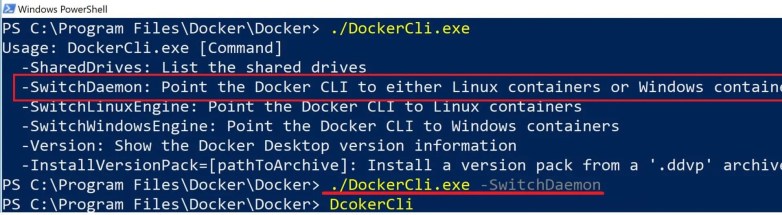
Please check and validate if the docker is working fine. If not please use a few other options as mentioned below.
Resolution 3 – Restart the docker service using GUI
Using Docker Desktop GUI from Settings -> Reset – Restart Docker Desktop.


Once started successfully you shall see a green running icon as below,

Please check and validate if the docker is working fine. If not please use a few other options as mentioned below.
Other CLI command Example
sudo systemctl restart docker (Linux)
Resolution 4 – Firewall settings
Please check your security software if it is blocking the docker to create a network interface.
You should also check firewall software to not block any installation or configuration.
Resolution 5 – Restart
RESTART Docker– Universal solution and if it doesn’t work out please raise a help ticket with Docker.
Other measures to fix – Docker Daemon is not running
- Check Docker Disk Space
Docker requires adequate disk space to store images and containers.
Ensure that there is enough free disk space on the system where Docker is installed.
If the disk is full, Docker may fail to run or behave unexpectedly.
- Check Docker Version
Ensure that you have the latest version of Docker installed on your system.
Old versions may have known issues or compatibility problems.
- Reinstall Docker
If the above steps do not resolve the issue, consider reinstalling Docker.
First, uninstall the current Docker installation and then download and install the latest version from the official Docker website.
- Troubleshoot using Docker Documentation
For more specific or complex issues, refer to the official Docker documentation and troubleshooting guides for your specific operating system.
That’s all! Happy coding!
Does this help you fix your issue?
Do you have any better solutions or suggestions? Please sound off your comments below.
Please bookmark this page and share it with your friends. Please Subscribe to the blog to receive notifications on freshly published(2024) best practices and guidelines for software design and development.