How to find GOOGLE SITE VERIFICATION Code
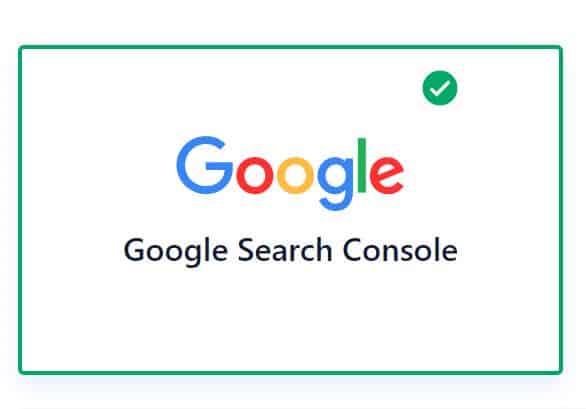
Today in this article, we shall see how to how to find GOOGLE SITE VERIFICATION Code.
If you already have registered your site or WordPress wite on google console, then you can find your verification code by following the below-mentioned steps.
You will get a verification code for your site in the form of a meta tag as below,
<meta name="google-site-verification" content="your code" />
Please follow below high-level steps to get the code,
Step1 – Login to Google search console and Enter the dashboard
Login to Google search console and Enter the dashboard,
Step2 – Click on the gear icon shown in the screenshot and go to Settings
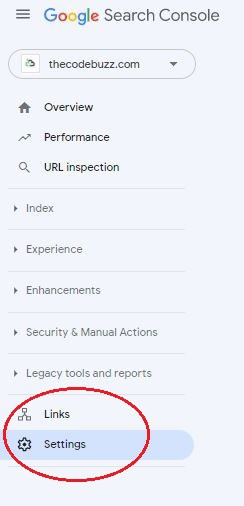
Step3: Click on Settings–>Ownership verification
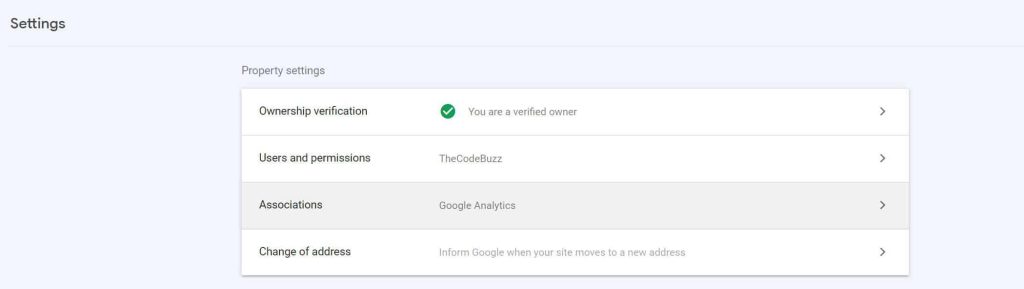
Click on the Ownership verification, you shall see below details under “Additional Verifications methods”

Please note – You must log in with your Admin email ID else you shall not see “Additional Verifications methods”
Step3 – Copy Meta tag
Click on Copy button to copy the google-site-verification code.

Copy the google-site-verification code and use it in any of the SEO tools or places where you want to use it.
References:
That’s All! Happy Blogging!
Does this help you fix your issue?
Do you have any suggestions? Please sound off your comments below.
Please bookmark this page and share it with your friends. Please Subscribe to the blog to receive notifications on freshly published(2024) best practices and guidelines for software design and development.
This worked great and really helped!
Thank you so much!
Hello Steve- Thanks for your comments. glad it helped you.