How to Install Preview Version Nuget Package
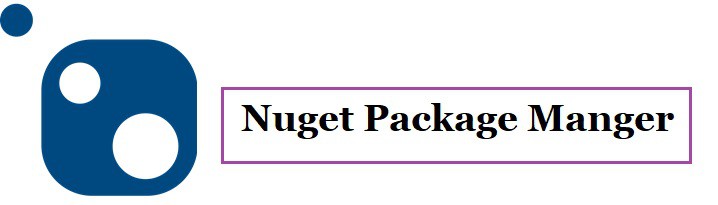
In this article, we will see How to Install Preview Version Nuget Package. You often find needs to leverage and try out new features available using a newer version or pre-version etc.
Below is a simple technique explained if you want to install any available pre-version specifically the latest version through Visual Studio or using CLI like Commands prompt or PowerShell or Package Manager Console (PMC) windows especially on the local machine or the build machine.
Using Visual Studio IDE
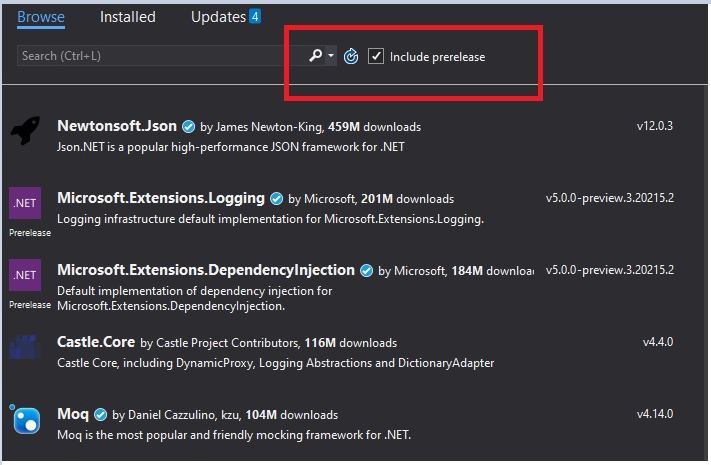
Installing the Latest Preview
The above techniques install any available lastest preview version of the Nuget package.
Using CLI – PMC or Powershell
If using CLI like Commands prompt or PowerShell or Package Manager Console (PMC) windows, you can run the following command in the Package Manager Console. pr PowerShell etc.
Command
Install-Package [Package-Name] -Pre
Example
Install-Package EntityFramework -Pre
Default technique
If you need a specific version of the preview then it needs to be installed regular way by specifying the package name and the version.
Command:
Install-Package [Package-Name] -Version [version Number]
Example:
Install-Package Newtonsoft.Json -Version 12.0.3
Do you have any comments or ideas or any better suggestions to share?
Please sound off your comments below.
Happy Coding !!
Reference:
Please bookmark this page and share it with your friends. Please Subscribe to the blog to receive notifications on freshly published(2024) best practices and guidelines for software design and development.